
26 Apr Building A Mobile App With Ionic Framework

Ionic Framework is a popular open-source software development kit used for building mobile applications using web technologies such as HTML, CSS, and JavaScript. Ionic Framework provides a suite of tools and services that enable developers to create high-performance, beautiful, and responsive mobile apps for Android, iOS, and the web.
In this article, we will walk you through the steps of building a mobile app with Ionic Framework. Here are the steps we will cover:
Installing the Ionic CLI and setting up the development environment
Creating a new Ionic project
Building the app UI with Ionic components
Integrating backend services with Firebase
Testing and running the app on a mobile device or emulator
Installing the Ionic CLI and setting up the development environment
Before we start building our mobile app, we need to install the Ionic CLI and set up the development environment. Here are the steps to follow:
Install Node.js on your computer if you haven’t already. You can download it from the official website: https://nodejs.org/en/.
Open your terminal or command prompt and run the following command to install the Ionic CLI: npm install -g @ionic/cli
Once the installation is complete, you can create a new Ionic project by running the command: ionic start myapp blank. Replace myapp with the name of your app.
Navigate to the newly created app directory: cd myapp.
Finally, run the command ionic serve to launch the app in your browser.
Creating a new Ionic project
Once we have set up the development environment, we can create a new Ionic project using the following command:
ionic start myapp blank
This command will create a new Ionic project named myapp with a blank template.
Building the app UI with Ionic components
Ionic Framework provides a set of UI components that we can use to build the user interface of our app. These components are designed to look and feel like native app components on both Android and iOS devices.
Here are some of the commonly used Ionic components:
ion-header: A component used to create a header section for the app.
ion-content: A container for the main content of the app.
ion-list: A component used to create a list of items.
ion-card: A component used to create a card-like container for content.
ion-button: A component used to create a button.
We can use these components to create the user interface of our app. Here’s an example of how to use the ion-header component to create a header section:
<ion-header>
<ion-toolbar>
<ion-title>
My App
</ion-title>
</ion-toolbar>
</ion-header>
Integrating backend services with Firebase
Firebase is a popular backend-as-a-service platform that provides a set of tools and services for building and managing mobile and web applications. We can use Firebase to store and retrieve data, authenticate users, send notifications, and more.
Here are the steps to integrate Firebase with our Ionic app:
Create a Firebase project in the Firebase Console: https://console.firebase.google.com/.
Add Firebase to our Ionic app by running the command: ionic integrations enable cordova --add.
Install the Firebase SDK for the desired Firebase services. For example, to use Firebase Authentication, we can run the command: npm install firebase @angular/fire.
Once we have integrated Firebase with our app, we can use it to store and retrieve data, authenticate users, and more.
Testing and running the app on a mobile device or emulator
After developing a mobile app using Ionic Framework, it is important to test and run the app on a mobile device or emulator to ensure that it functions as expected. Ionic provides various tools and services to help with this process.
Here are the steps to test and run an Ionic mobile app on a device or emulator:
Install the Ionic CLI (Command Line Interface) and Cordova:
npm install -g ionic cordova
Connect your mobile device to your computer using a USB cable, or set up an emulator.
Navigate to your app’s directory in the command line:
cd /path/to/your/app
Add the platform you want to test on. For example, if you want to test on Android, run:
ionic cordova platform add android
Build your app for the platform you added:
ionic cordova build android
Deploy your app to your device or emulator:
ionic cordova run android
Alternatively, you can use the ionic cordova emulate command to run your app on an emulator:
ionic cordova emulate android
Note that this command requires you to have an Android Virtual Device (AVD) set up in Android Studio.
Your app should now be running on your device or emulator. Use it as you normally would to test its functionality.
Ionic also provides a cloud-based service called Ionic Appflow that allows you to build, test, and deploy your app to a variety of platforms, including iOS and Android. Appflow provides a more streamlined and automated way to test and deploy your app, but it requires a subscription.
In summary, testing and running an Ionic mobile app on a device or emulator is a straightforward process that involves using the Ionic CLI and Cordova to build and deploy the app. Ionic Appflow is also available for a more streamlined testing and deployment process.
Latest Topic
-
What Should I Learn In 2024, Python, .NET, or Node?
05 January, 2024 -
5 Real-World Applications of Python Programming Language
01 January, 2024 -
How Do I Get Better At The SQL And Python Programming Languages?
25 December, 2023
Category
- Assignment Help
- Homework Help
- Programming
- Trending Topics
- C Programming Assignment Help
- Art, Interactive, And Robotics
- Networked Operating Systems Programming
- Knowledge Representation & Reasoning Assignment Help
- Digital Systems Assignment Help
- Computer Design Assignment Help
- Artificial Life And Digital Evolution
- Coding and Fundamentals: Working With Collections
- UML Online Assignment Help
- Prolog Online Assignment Help
- Natural Language Processing Assignment Help
- Julia Assignment Help
- Golang Assignment Help
- Design Implementation Of Network Protocols
- Computer Architecture Assignment Help
- Object-Oriented Languages And Environments
- Coding Early Object and Algorithms: Java Coding Fundamentals
- Deep Learning In Healthcare Assignment Help
- Geometric Deep Learning Assignment Help
- Models Of Computation Assignment Help
- Systems Performance And Concurrent Computing
- Advanced Security Assignment Help
- Typescript Assignment Help
- Computational Media Assignment Help
- Design And Analysis Of Algorithms
- Geometric Modelling Assignment Help
- JavaScript Assignment Help
- MySQL Online Assignment Help
- Programming Practicum Assignment Help
- Public Policy, Legal, And Ethical Issues In Computing, Privacy, And Security
- Computer Vision
- Advanced Complexity Theory Assignment Help
- Big Data Mining Assignment Help
- Parallel Computing And Distributed Computing
- Law And Computer Science Assignment Help
- Engineering Distributed Objects For Cloud Computing
- Building Secure Computer Systems Assignment Help
- Ada Assignment Help
- R Programming Assignment Help
- Oracle Online Assignment Help
- Languages And Automata Assignment Help
- Haskell Assignment Help
- Economics And Computation Assignment Help
- ActionScript Assignment Help
- Audio Programming Assignment Help
- Bash Assignment Help
- Computer Graphics Assignment Help
- Groovy Assignment Help
- Kotlin Assignment Help
- Object Oriented Languages And Environments
- COBOL ASSIGNMENT HELP
- Bayesian Statistical Probabilistic Programming
- Computer Network Assignment Help
- Django Assignment Help
- Lambda Calculus Assignment Help
- Operating System Assignment Help
- Computational Learning Theory
- Delphi Assignment Help
- Concurrent Algorithms And Data Structures Assignment Help
- Machine Learning Assignment Help
- Human Computer Interface Assignment Help
- Foundations Of Data Networking Assignment Help
- Continuous Mathematics Assignment Help
- Compiler Assignment Help
- Computational Biology Assignment Help
- PostgreSQL Online Assignment Help
- Lua Assignment Help
- Human Computer Interaction Assignment Help
- Ethics And Responsible Innovation Assignment Help
- Communication And Ethical Issues In Computing
- Computer Science
- Combinatorial Optimisation Assignment Help
- Ethical Computing In Practice
- HTML Homework Assignment Help
- Linear Algebra Assignment Help
- Perl Assignment Help
- Artificial Intelligence Assignment Help
- Uncategorized
- Ethics And Professionalism Assignment Help
- Human Augmentics Assignment Help
- Linux Assignment Help
- PHP Assignment Help
- Assembly Language Assignment Help
- Dart Assignment Help
- Complete Python Bootcamp From Zero To Hero In Python Corrected Version
- Swift Assignment Help
- Computational Complexity Assignment Help
- Probability And Computing Assignment Help
- MATLAB Programming For Engineers
- Introduction To Statistical Learning
- Database Systems Implementation Assignment Help
- Computational Game Theory Assignment Help
- Database Assignment Help
- Probabilistic Model Checking Assignment Help
- Mathematics For Computer Science And Philosophy
- Introduction To Formal Proof Assignment Help
- Creative Coding Assignment Help
- Foundations Of Self-Programming Agents Assignment Help
- Machine Organization Assignment Help
- Software Design Assignment Help
- Data Communication And Networking Assignment Help
- Computational Biology
- Data Structure Assignment Help
- Foundations Of Software Engineering Assignment Help
- Mathematical Foundations Of Computing
- Principles Of Programming Languages Assignment Help
- Software Engineering Capstone Assignment Help
- Algorithms and Data Structures Assignment Help
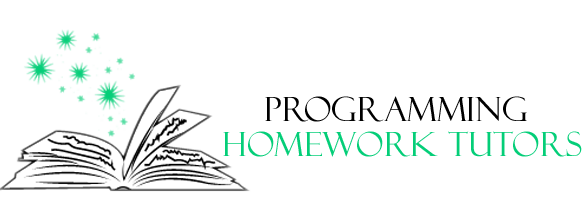
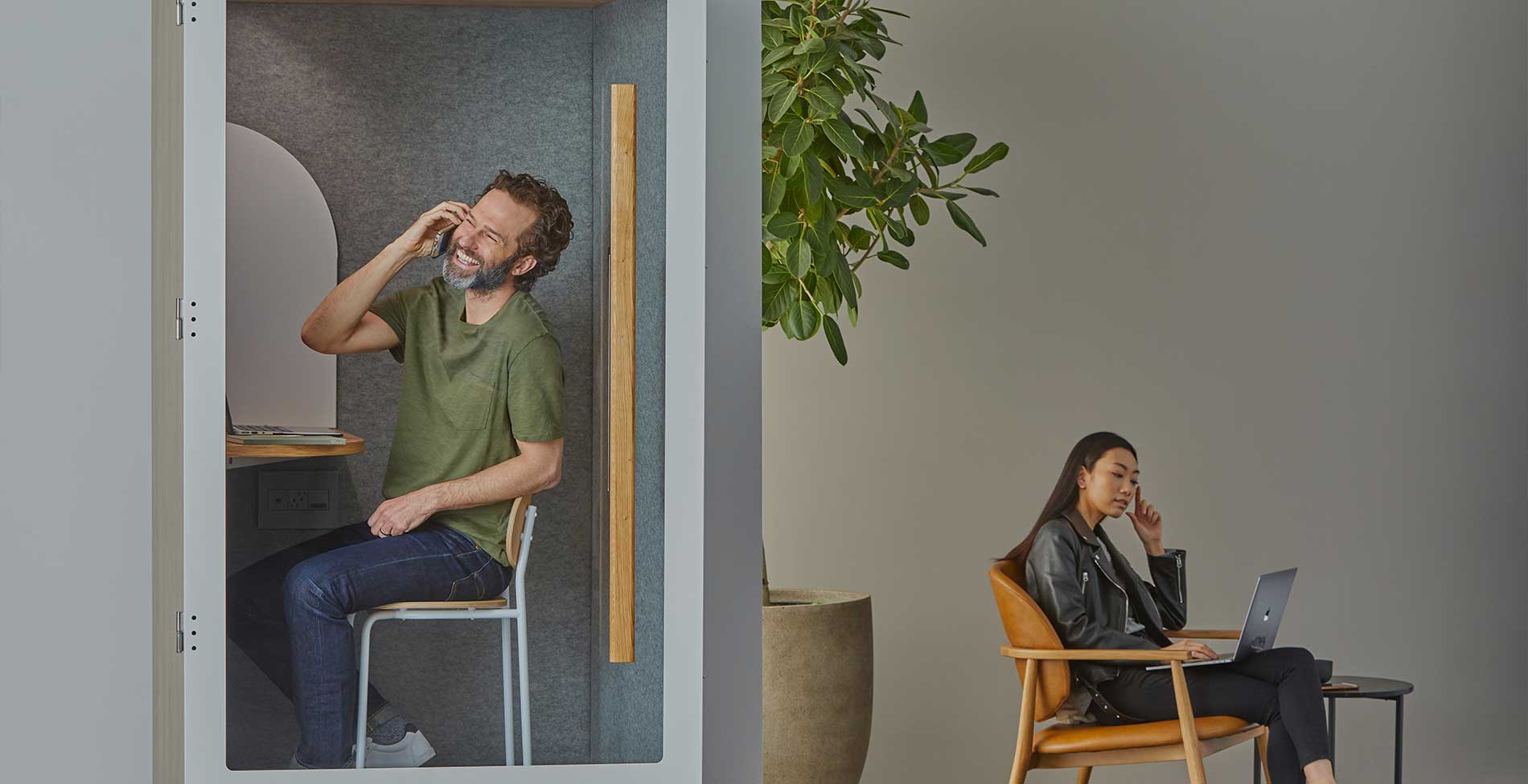


No Comments