
26 Apr Understanding Data Structures And Algorithms

Understanding Data Structures And Algorithms
Data structures and algorithms are an integral part of computer science and programming. They are tools that allow developers to solve complex problems and create efficient solutions. Understanding data structures and algorithms is essential for anyone interested in programming, software development, or computer science in general. In this blog, we will explore the fundamentals of data structures and algorithms, their importance, and how to get started with learning them.
What are Data Structures and Algorithms?
Data structures refer to the way data is organized, stored, and accessed in memory. It is an essential concept in computer science, where the data is organized in a way that it can be easily manipulated and used efficiently by the program. Data structures include arrays, linked lists, stacks, queues, trees, graphs, and hash tables.
On the other hand, algorithms are the set of instructions that are executed to perform a particular task. Algorithms operate on data structures, and they are designed to solve specific problems efficiently. They are a sequence of steps designed to achieve a specific goal. Algorithms are essential in software development and programming, as they help in designing efficient solutions to complex problems.
Why are Data Structures and Algorithms important?
Data structures and algorithms are the foundation of computer science and programming. They provide a way to organize and manipulate data, which is critical for building software systems. They are used in various applications, including databases, web development, machine learning, and artificial intelligence.
The importance of data structures and algorithms lies in their ability to solve complex problems efficiently. Efficient algorithms and data structures help in reducing the time and resources required to perform a task. For example, searching for an element in an unsorted list can take a long time if done sequentially. However, if the list is sorted, a binary search algorithm can be used to find the element much faster.
Additionally, understanding data structures and algorithms is essential for developing software that is scalable and maintainable. Efficient algorithms and data structures are critical in building large-scale systems that can handle a significant amount of data.
How to Learn Data Structures and Algorithms?
Learning data structures and algorithms can seem daunting at first, but with the right approach, it can be an enjoyable experience. Here are some tips to help you get started:
Start with the basics: It’s essential to have a solid foundation in programming before diving into data structures and algorithms. Ensure that you have a good understanding of programming concepts such as variables, loops, and functions.
Choose a programming language: Data structures and algorithms can be implemented in any programming language, but some languages may be more suitable than others. For example, C++ is often used for competitive programming, while Python is popular in data science.
Practice, Practice, Practice: The best way to learn data structures and algorithms is by practicing. Start with simple problems and work your way up to more complex ones. Online coding platforms like HackerRank and LeetCode are great resources to practice coding problems.
Read Books and Online Resources: There are several books and online resources available that can help you learn data structures and algorithms. Some popular books include Introduction to Algorithms by Thomas H. Cormen, Algorithms by Robert Sedgewick, and The Art of Computer Programming by Donald Knuth.
Take a Course: There are several online courses available that can help you learn data structures and algorithms. Some popular courses include Algorithms and Data Structures in Python by Rice University on Coursera, and Data Structures and Algorithms by UC San Diego on edX.
Building a Single-Page Application with Angular
Angular is one of the most popular JavaScript frameworks for building single-page applications (SPAs). It provides developers with a comprehensive set of tools and features that make it easier to build complex and scalable applications. In this article, we will guide you through the process of building a simple single-page application with Angular.
What is a Single-Page Application?
A single-page application (SPA) is a web application that loads a single HTML page and dynamically updates that page as the user interacts with the application. SPAs provide a smoother user experience by avoiding page refreshes and allowing users to interact with the application more seamlessly.
Understanding Angular
Angular is a powerful front-end development framework that is used to build complex, dynamic web applications. It is built on top of TypeScript, a statically-typed superset of JavaScript, and provides developers with a range of features and tools to help them build robust and scalable applications.
Angular provides a comprehensive set of features for building SPAs, including templates, data binding, dependency injection, routing, and more. It also includes a powerful command-line interface (CLI) that makes it easier to create, build, and deploy Angular applications.
Getting Started
Before we start building our single-page application with Angular, we need to set up our development environment. Here are the steps:
Install Node.js
Angular requires Node.js to be installed on your machine. If you haven’t already installed Node.js, you can download it from the official website.
Install Angular CLI
Angular CLI is a command-line interface that makes it easier to create, build, and deploy Angular applications. To install Angular CLI, open your terminal or command prompt and run the following command:
npm install -g @angular/cli
This will install Angular CLI globally on your machine.
Create a new Angular project
Once you have installed Angular CLI, you can use it to create a new Angular project. To create a new project, run the following command:
ng new my-app
Replace my-app with the name of your project.
This will create a new Angular project with all the necessary files and dependencies.
Serve the Application
To test our application, we need to serve it locally. Navigate to your project directory by running:
cd my-app
Then run the following command to serve the application:
ng serve
This will start a local development server at http://localhost:4200/
Building the Application
Now that we have set up the project and defined the component class, we can start building the application. In this section, we will cover the following steps:
Creating the Navigation Bar
Creating the Home Component
Creating the About Component
Creating the Contact Component
Creating the Services Component
Creating the Footer Component
Creating the Navigation Bar
The navigation bar is an important component of any web application as it provides easy navigation for users. In Angular, we can create a navigation bar by using the built-in routerLink directive.
First, we need to create a new component for the navigation bar. In the command prompt, navigate to the project folder and run the following command:
ng generate component navbar
This will create a new component named navbar in the src/app folder.
Next, we need to define the navigation links in the navbar.component.html file:
<nav class="navbar navbar-expand-lg navbar-light bg-light">
<a class="navbar-brand" href="#">My App</a>
<button class="navbar-toggler" type="button" data-toggle="collapse" data-target="#navbarNav" aria-controls="navbarNav" aria-expanded="false" aria-label="Toggle navigation">
<span class="navbar-toggler-icon"></span>
</button>
<div class="collapse navbar-collapse" id="navbarNav">
<ul class="navbar-nav">
<li class="nav-item">
<a class="nav-link" routerLink="/" routerLinkActive="active">Home</a>
</li>
<li class="nav-item">
<a class="nav-link" routerLink="/about" routerLinkActive="active">About</a>
</li>
<li class="nav-item">
<a class="nav-link" routerLink="/services" routerLinkActive="active">Services</a>
</li>
<li class="nav-item">
<a class="nav-link" routerLink="/contact" routerLinkActive="active">Contact</a>
</li>
</ul>
</div>
</nav>
In the above code, we have used the routerLink directive to create links for the different components. The routerLinkActive directive is used to highlight the active link.
We also need to import the RouterModule and Routes in the app.module.ts file and define the routes:
import { NgModule } from '@angular/core';
import { BrowserModule } from '@angular/platform-browser';
import { RouterModule, Routes } from '@angular/router';
import { AppComponent } from './app.component';
import { HomeComponent } from './home/home.component';
import { AboutComponent } from './about/about.component';
import { ContactComponent } from './contact/contact.component';
import { ServicesComponent } from './services/services.component';
import { NavbarComponent } from './navbar/navbar.component';
const appRoutes: Routes = [
{ path: '', component: HomeComponent },
{ path: 'about', component: AboutComponent },
{ path: 'services', component: ServicesComponent },
{ path: 'contact', component: ContactComponent },
];
@NgModule({
declarations: [
AppComponent,
HomeComponent,
AboutComponent,
ContactComponent,
ServicesComponent,
NavbarComponent
],
imports: [
BrowserModule,
RouterModule.forRoot(
appRoutes
)
],
providers: [],
bootstrap: [AppComponent]
})
export class AppModule { }Creating the Home Component
Once the Angular CLI has generated the project and necessary files, we can create our first component which is the Home component. The Home component will be the root component of our application, and it will be responsible for rendering the content of the single-page application.
To create the Home component, run the following command:
ng generate component home
This will generate a folder named home with four files in it:
home.component.ts: This file contains the TypeScript code for the Home component.
home.component.html: This file contains the HTML template code for the Home component.
home.component.scss: This file contains the CSS styling code for the Home component.
home.component.spec.ts: This file contains the unit tests for the Home component.
We’ll focus on the home.component.ts and home.component.html files. Open the home.component.ts file and replace the generated code with the following:
import { Component } from '@angular/core';
@Component({
selector: 'app-home',
templateUrl: './home.component.html',
styleUrls: ['./home.component.scss']
})
export class HomeComponent {
title = 'Welcome to our Single-Page Application!';
}
Here, we’re importing the Component decorator from @angular/core and defining the HomeComponent class with the decorator. We’re setting the selector property to app-home, which will be used in the app.component.html file to render the HomeComponent.
The templateUrl property is set to the home.component.html file, and the styleUrls property is set to the home.component.scss file. We’re also defining a title property and setting it to a string that will be displayed in the home.component.html file.
Now, let’s open the home.component.html file and replace the generated code with the following:
<div class="container">
<h1>{{ title }}</h1>
<p>
This is a Single-Page Application built with Angular.
</p>
</div>
This code defines the content that will be displayed in the Home component. We’re using Angular’s interpolation syntax ({{ }}) to display the value of the title property that we defined in the HomeComponent class.
We’re also using HTML tags to define the structure of the content. We’re wrapping the content in a <div> element with a class of container for styling purposes. We’re also displaying a <h1> heading with the value of the title property, and a <p> element with some additional text.
With the Home component defined, we can move on to defining the routing for our single-page application.
Creating the About Component
After creating the Home component, we will now create the About component. The About component will contain information about our website or application.
To create the About component, create a new file named about.component.ts in the src/app directory.
In the about.component.ts file, import the Component decorator from the @angular/core module and define the AboutComponent class.
import { Component } from '@angular/core';
@Component({
selector: 'app-about',
template: `
<h1>About</h1>
<p>This is the about page of our application.</p>
`
})
export class AboutComponent {}
In the @Component decorator, we define the selector property with the value app-about, which is used to identify this component in the HTML markup. We also define the template property with some simple HTML content that will be displayed when the component is rendered.
Next, we need to add the AboutComponent to the declarations array of the @NgModule decorator in the app.module.ts file.
import { NgModule } from '@angular/core';
import { BrowserModule } from '@angular/platform-browser';
import { AppComponent } from './app.component';
import { HomeComponent } from './home.component';
import { AboutComponent } from './about.component';
@NgModule({
declarations: [
AppComponent,
HomeComponent,
AboutComponent
],
imports: [
BrowserModule
],
providers: [],
bootstrap: [AppComponent]
})
export class AppModule { }
This will make the AboutComponent available for use in our application.
Finally, we need to add a link to the AboutComponent in the app.component.html file, so that users can navigate to the about page.
<nav>
<a routerLink="/" routerLinkActive="active">Home</a>
<a routerLink="/about" routerLinkActive="active">About</a>
</nav>
<router-outlet></router-outlet>
The routerLink directive is used to define a link to a specific route. In this case, we define a link to the /about route, which we defined earlier in the app-routing.module.ts file. We also use the routerLinkActive directive to add the active class to the link when it is currently active.
Save all the files and start the application using the ng serve command. Navigate to http://localhost:4200 in your web browser and click on the “About” link in the navigation bar to view the about page.
ng serve
You should now see the about page with the content “This is the about page of our application.”
Congratulations! You have successfully created the About component and added it to your single-page application.
Creating the Contact Component
To create the Contact component, we’ll follow the same steps as before. First, we’ll generate the component using the Angular CLI:
ng generate component contact
Then, we’ll update the app-routing.module.ts file to include a route for the Contact component:
import { NgModule } from '@angular/core';
import { Routes, RouterModule } from '@angular/router';
import { HomeComponent } from './home/home.component';
import { AboutComponent } from './about/about.component';
import { ContactComponent } from './contact/contact.component';
const routes: Routes = [
{ path: '', component: HomeComponent },
{ path: 'about', component: AboutComponent },
{ path: 'contact', component: ContactComponent },
];
@NgModule({
imports: [RouterModule.forRoot(routes)],
exports: [RouterModule]
})
export class AppRoutingModule { }
Next, we’ll update the contact.component.ts file to include a simple message:
import { Component } from '@angular/core';
@Component({
selector: 'app-contact',
templateUrl: './contact.component.html',
styleUrls: ['./contact.component.css']
})
export class ContactComponent {
message = 'Contact us at contact@myapp.com';
}
Finally, we’ll update the contact.component.html file to display the message:
<div class="container">
<h1>Contact Us</h1>
<p>{{ message }}</p>
</div>
With these changes in place, we now have a fully functional single-page application that allows users to navigate between the home, about, and contact pages.
However, there are many additional features and techniques that can be used to enhance the functionality and performance of an Angular application, including data binding, forms, services, and more.
By continuing to explore and experiment with Angular, developers can unlock the full potential of this powerful framework and build complex, dynamic web applications that meet the needs of users and businesses alike.
Creating the Services Component
To create the Services component, follow the steps below:
In the app folder, create a new file named services.component.ts.
Inside the file, import the necessary Angular modules and services:
import { Component } from '@angular/core';
import { Service } from '../service';
import { ServiceService } from '../service.service';
Here, we are importing the Component decorator from @angular/core, as well as our Service interface and ServiceService service.
Next, define the ServicesComponent class and its properties:
@Component({
selector: 'app-services',
templateUrl: './services.component.html',
styleUrls: ['./services.component.css']
})
export class ServicesComponent {
services: Service[];
constructor(private serviceService: ServiceService) { }
ngOnInit() {
this.getServices();
}
getServices(): void {
this.serviceService.getServices()
.subscribe(services => this.services = services);
}
}
Here, we are defining the ServicesComponent class and its services property. In the constructor, we are injecting the ServiceService service, and in the ngOnInit method, we are calling the getServices method to retrieve the list of services.
Create the HTML template for the ServicesComponent:
<h2>Services</h2>
<ul>
<li *ngFor="let service of services">
<h3>{{service.name}}</h3>
<p>{{service.description}}</p>
<p>{{service.price}}</p>
</li>
</ul>
This template will display the list of services, with their name, description, and price.
Add the ServicesComponent to the app-routing.module.ts file:
import { ServicesComponent } from './services/services.component';
const routes: Routes = [
// ...
{ path: 'services', component: ServicesComponent },
// ...
];
Here, we are adding a new route for the ServicesComponent.
Finally, add a link to the ServicesComponent in the app.component.html file:
<nav>
<a routerLink="/home">Home</a>
<a routerLink="/about">About</a>
<a routerLink="/services">Services</a>
<a routerLink="/contact">Contact</a>
</nav>
Now, when you click on the “Services” link in the navigation menu, you will be taken to the ServicesComponent, which will display the list of services.
Creating the Footer Component
To create a footer component for a website or web application, you can follow these steps:
Create a new file for the footer component. In this example, we will call it “Footer.js”.
In the “Footer.js” file, start by importing React and any other dependencies you may need. For example:
import React from 'react';
import './Footer.css';
Define your Footer component using a functional component:
function Footer() {
return (
<div className="footer">
{/* Footer content goes here */}
</div>
);
}
Add any content you want to display in your footer, such as links, social media icons, copyright information, etc.
function Footer() {
return (
<div className="footer">
<ul className="footer-links">
<li><a href="#">Home</a></li>
<li><a href="#">About</a></li>
<li><a href="#">Contact</a></li>
</ul>
<div className="social-media-icons">
<a href="#"><i className="fab fa-facebook"></i></a>
<a href="#"><i className="fab fa-twitter"></i></a>
<a href="#"><i className="fab fa-instagram"></i></a>
</div>
<p>© 2023 My Website. All rights reserved.</p>
</div>
);
}
Style your footer using CSS. You can either create a separate CSS file or use inline styles. For example:
.footer {
background-color: #333;
color: #fff;
padding: 20px;
}
.footer a {
color: #fff;
}
.social-media-icons {
display: flex;
}
.social-media-icons a {
margin-right: 10px;
}
.social-media-icons i {
font-size: 24px;
}
.footer p {
text-align: center;
}
Finally, export your Footer component so that it can be used in other parts of your application:
export default Footer;
With these steps, you should have a working footer component that can be easily customized and reused throughout your website or web application.
Conclusion
Latest Topic
-
Cloud-Native Technologies: Best Practices
20 April, 2024 -
Generative AI with Llama 3: Shaping the Future
15 April, 2024 -
Mastering Llama 3: The Ultimate Guide
10 April, 2024
Category
- Assignment Help
- Homework Help
- Programming
- Trending Topics
- C Programming Assignment Help
- Art, Interactive, And Robotics
- Networked Operating Systems Programming
- Knowledge Representation & Reasoning Assignment Help
- Digital Systems Assignment Help
- Computer Design Assignment Help
- Artificial Life And Digital Evolution
- Coding and Fundamentals: Working With Collections
- UML Online Assignment Help
- Prolog Online Assignment Help
- Natural Language Processing Assignment Help
- Julia Assignment Help
- Golang Assignment Help
- Design Implementation Of Network Protocols
- Computer Architecture Assignment Help
- Object-Oriented Languages And Environments
- Coding Early Object and Algorithms: Java Coding Fundamentals
- Deep Learning In Healthcare Assignment Help
- Geometric Deep Learning Assignment Help
- Models Of Computation Assignment Help
- Systems Performance And Concurrent Computing
- Advanced Security Assignment Help
- Typescript Assignment Help
- Computational Media Assignment Help
- Design And Analysis Of Algorithms
- Geometric Modelling Assignment Help
- JavaScript Assignment Help
- MySQL Online Assignment Help
- Programming Practicum Assignment Help
- Public Policy, Legal, And Ethical Issues In Computing, Privacy, And Security
- Computer Vision
- Advanced Complexity Theory Assignment Help
- Big Data Mining Assignment Help
- Parallel Computing And Distributed Computing
- Law And Computer Science Assignment Help
- Engineering Distributed Objects For Cloud Computing
- Building Secure Computer Systems Assignment Help
- Ada Assignment Help
- R Programming Assignment Help
- Oracle Online Assignment Help
- Languages And Automata Assignment Help
- Haskell Assignment Help
- Economics And Computation Assignment Help
- ActionScript Assignment Help
- Audio Programming Assignment Help
- Bash Assignment Help
- Computer Graphics Assignment Help
- Groovy Assignment Help
- Kotlin Assignment Help
- Object Oriented Languages And Environments
- COBOL ASSIGNMENT HELP
- Bayesian Statistical Probabilistic Programming
- Computer Network Assignment Help
- Django Assignment Help
- Lambda Calculus Assignment Help
- Operating System Assignment Help
- Computational Learning Theory
- Delphi Assignment Help
- Concurrent Algorithms And Data Structures Assignment Help
- Machine Learning Assignment Help
- Human Computer Interface Assignment Help
- Foundations Of Data Networking Assignment Help
- Continuous Mathematics Assignment Help
- Compiler Assignment Help
- Computational Biology Assignment Help
- PostgreSQL Online Assignment Help
- Lua Assignment Help
- Human Computer Interaction Assignment Help
- Ethics And Responsible Innovation Assignment Help
- Communication And Ethical Issues In Computing
- Computer Science
- Combinatorial Optimisation Assignment Help
- Ethical Computing In Practice
- HTML Homework Assignment Help
- Linear Algebra Assignment Help
- Perl Assignment Help
- Artificial Intelligence Assignment Help
- Uncategorized
- Ethics And Professionalism Assignment Help
- Human Augmentics Assignment Help
- Linux Assignment Help
- PHP Assignment Help
- Assembly Language Assignment Help
- Dart Assignment Help
- Complete Python Bootcamp From Zero To Hero In Python Corrected Version
- Swift Assignment Help
- Computational Complexity Assignment Help
- Probability And Computing Assignment Help
- MATLAB Programming For Engineers
- Introduction To Statistical Learning
- Database Systems Implementation Assignment Help
- Computational Game Theory Assignment Help
- Database Assignment Help
- Probabilistic Model Checking Assignment Help
- Mathematics For Computer Science And Philosophy
- Introduction To Formal Proof Assignment Help
- Creative Coding Assignment Help
- Foundations Of Self-Programming Agents Assignment Help
- Machine Organization Assignment Help
- Software Design Assignment Help
- Data Communication And Networking Assignment Help
- Computational Biology
- Data Structure Assignment Help
- Foundations Of Software Engineering Assignment Help
- Mathematical Foundations Of Computing
- Principles Of Programming Languages Assignment Help
- Software Engineering Capstone Assignment Help
- Algorithms and Data Structures Assignment Help
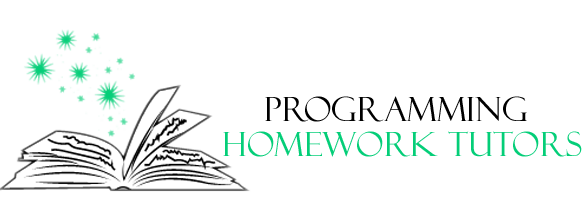
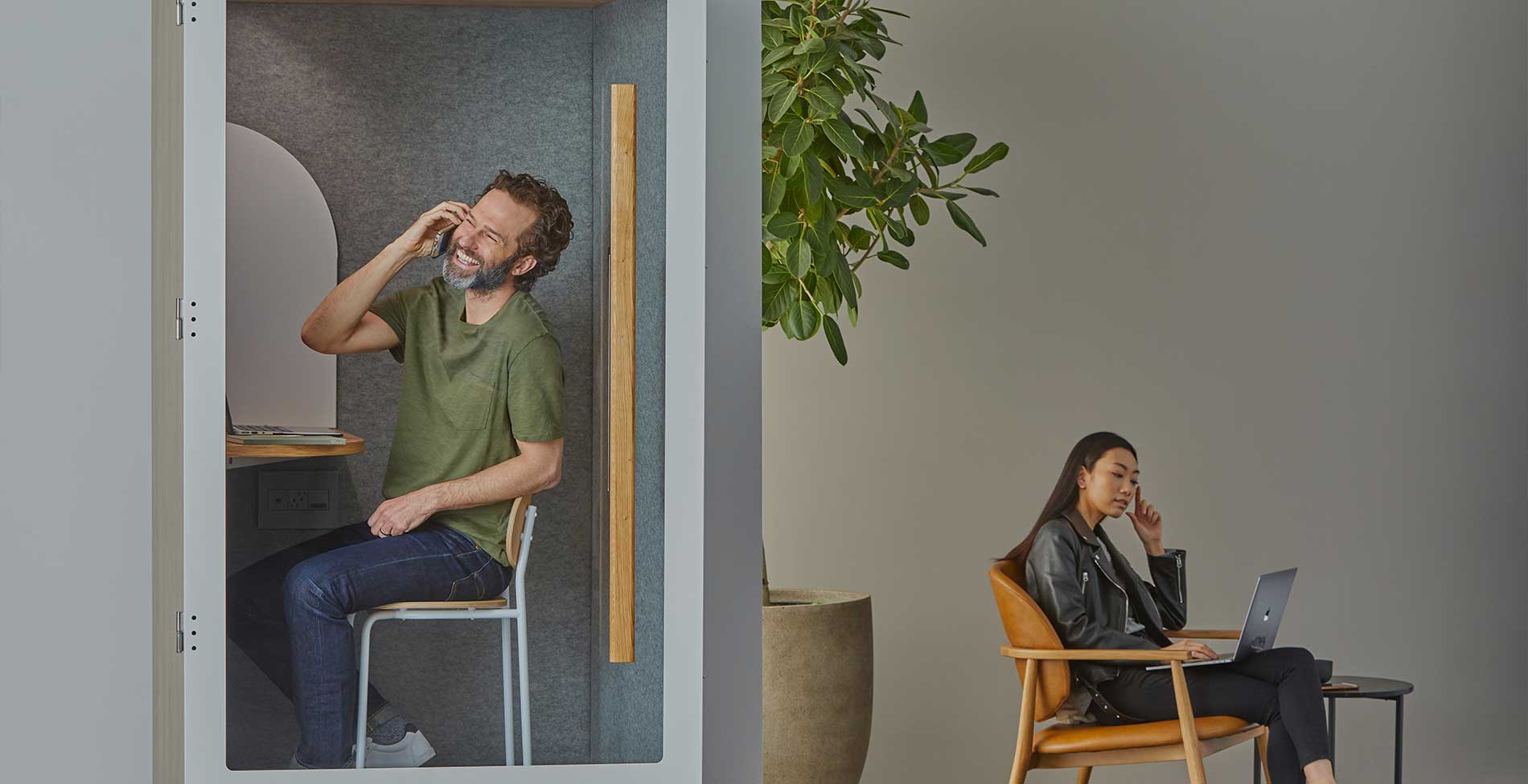

No Comments