
26 Apr How To Create Responsive Designs With CSS Flexbox

CSS Flexbox is a powerful layout tool that allows developers to easily create flexible and responsive designs. It provides a simple way to arrange elements within a container, with the ability to control the alignment, direction, and order of the items. In this article, we’ll explore how to use CSS Flexbox to create responsive designs for your web pages.
What is CSS Flexbox?
CSS Flexbox, or “Flexible Box Layout”, is a module in CSS3 that provides a flexible way to layout and align elements within a container. It is designed to work with a single row or column of items, and allows you to easily control the alignment, direction, and order of those items.
Flexbox uses a set of properties on the container element, which are then applied to the child elements within that container. The container is referred to as the “flex container”, and the child elements are called “flex items”. The main axis of the flex container is the primary axis along which the items are laid out, while the cross axis is perpendicular to the main axis.
Creating a Flex Container
To create a flex container, you simply need to apply the display property with a value of flex to the container element:
.container {
display: flex;
}
This will turn the container into a flex container, and any child elements within it will become flex items. By default, the items will be laid out in a single row along the main axis, with their default width and height.
Controlling Item Alignment
Flexbox provides a number of properties that allow you to control the alignment of the items within the container. These include:
justify-content: controls the alignment of items along the main axisalign-items: controls the alignment of items along the cross axisalign-content: controls the alignment of the lines of items within the container
Here’s an example of how to use these properties:
.container {
display: flex;
justify-content: center; /* align items along the main axis */
align-items: center; /* align items along the cross axis */
align-content: center; /* align lines of items within the container */
}
This will center all items both horizontally and vertically within the container.
Controlling Item Direction
Flexbox also allows you to control the direction of the items within the container. By default, items are laid out in a row, but you can also lay them out in a column. You can control the direction using the flex-direction property:
.container {
display: flex;
flex-direction: column; /* lay items out in a column */
}
This will lay out the items in a column instead of a row.
Controlling Item Order
Flexbox also provides a way to control the order of the items within the container using the order property. This property takes a numeric value that determines the order in which the items are displayed. By default, items have an order of 0, which means they are displayed in the order they appear in the HTML.
Here’s an example of how to use the order property:
.item1 {
order: 2; /* display this item second */
}
.item2 {
order: 1; /* display this item first */
}
.item3 {
order: 3; /* display this item third */
}
This will display the items in the order specified by the order property, regardless of their order in the HTML.
Creating Responsive Designs
One of the most powerful features of CSS Flexbox is its ability to create responsive designs that adapt to different screen sizes and devices. By using a combination of flexbox properties, you can create layouts that adjust themselves to fit different screens and resolutions.
Flex Direction
The flex-direction property specifies the direction of the flex items. By default, the flex-direction property is set to row, which means the flex items will be arranged horizontally. However, you can change the direction to column to arrange the items vertically.
.container {
display: flex;
flex-direction: column;
}
Flex Wrap
The flex-wrap property controls whether the flex items should wrap or not when they exceed the width of the container. By default, the flex-wrap property is set to nowrap, which means the flex items will not wrap. However, you can change it to wrap to allow the items to wrap onto a new line.
.container {
display: flex;
flex-wrap: wrap;
}
Justify Content
The justify-content property controls the alignment of the flex items along the main axis. By default, the justify-content property is set to flex-start, which means the items will be aligned to the left. However, you can change it to center, flex-end, space-between, space-around, or space-evenly.
.container {
display: flex;
justify-content: center;
}
Align Items
The align-items property controls the alignment of the flex items along the cross axis. By default, the align-items property is set to stretch, which means the items will stretch to fill the container. However, you can change it to center, flex-start, flex-end, or baseline.
.container {
display: flex;
align-items: center;
}
Align Content
The align-content property controls the alignment of the flex lines when there is extra space in the container. By default, the align-content property is set to stretch, which means the lines will stretch to fill the container. However, you can change it to center, flex-start, flex-end, space-between, space-around, or space-evenly.
.container {
display: flex;
flex-wrap: wrap;
align-content: center;
}Conclusion
CSS flexbox is a powerful tool that makes it easy to create responsive designs. By using the properties outlined in this article, you can create flexible layouts that adapt to different screen sizes and devices. With practice and experimentation, you can become proficient in using flexbox to create stunning designs that look great on any device.
Latest Topic
-
Cloud-Native Technologies: Best Practices
20 April, 2024 -
Generative AI with Llama 3: Shaping the Future
15 April, 2024 -
Mastering Llama 3: The Ultimate Guide
10 April, 2024
Category
- Assignment Help
- Homework Help
- Programming
- Trending Topics
- C Programming Assignment Help
- Art, Interactive, And Robotics
- Networked Operating Systems Programming
- Knowledge Representation & Reasoning Assignment Help
- Digital Systems Assignment Help
- Computer Design Assignment Help
- Artificial Life And Digital Evolution
- Coding and Fundamentals: Working With Collections
- UML Online Assignment Help
- Prolog Online Assignment Help
- Natural Language Processing Assignment Help
- Julia Assignment Help
- Golang Assignment Help
- Design Implementation Of Network Protocols
- Computer Architecture Assignment Help
- Object-Oriented Languages And Environments
- Coding Early Object and Algorithms: Java Coding Fundamentals
- Deep Learning In Healthcare Assignment Help
- Geometric Deep Learning Assignment Help
- Models Of Computation Assignment Help
- Systems Performance And Concurrent Computing
- Advanced Security Assignment Help
- Typescript Assignment Help
- Computational Media Assignment Help
- Design And Analysis Of Algorithms
- Geometric Modelling Assignment Help
- JavaScript Assignment Help
- MySQL Online Assignment Help
- Programming Practicum Assignment Help
- Public Policy, Legal, And Ethical Issues In Computing, Privacy, And Security
- Computer Vision
- Advanced Complexity Theory Assignment Help
- Big Data Mining Assignment Help
- Parallel Computing And Distributed Computing
- Law And Computer Science Assignment Help
- Engineering Distributed Objects For Cloud Computing
- Building Secure Computer Systems Assignment Help
- Ada Assignment Help
- R Programming Assignment Help
- Oracle Online Assignment Help
- Languages And Automata Assignment Help
- Haskell Assignment Help
- Economics And Computation Assignment Help
- ActionScript Assignment Help
- Audio Programming Assignment Help
- Bash Assignment Help
- Computer Graphics Assignment Help
- Groovy Assignment Help
- Kotlin Assignment Help
- Object Oriented Languages And Environments
- COBOL ASSIGNMENT HELP
- Bayesian Statistical Probabilistic Programming
- Computer Network Assignment Help
- Django Assignment Help
- Lambda Calculus Assignment Help
- Operating System Assignment Help
- Computational Learning Theory
- Delphi Assignment Help
- Concurrent Algorithms And Data Structures Assignment Help
- Machine Learning Assignment Help
- Human Computer Interface Assignment Help
- Foundations Of Data Networking Assignment Help
- Continuous Mathematics Assignment Help
- Compiler Assignment Help
- Computational Biology Assignment Help
- PostgreSQL Online Assignment Help
- Lua Assignment Help
- Human Computer Interaction Assignment Help
- Ethics And Responsible Innovation Assignment Help
- Communication And Ethical Issues In Computing
- Computer Science
- Combinatorial Optimisation Assignment Help
- Ethical Computing In Practice
- HTML Homework Assignment Help
- Linear Algebra Assignment Help
- Perl Assignment Help
- Artificial Intelligence Assignment Help
- Uncategorized
- Ethics And Professionalism Assignment Help
- Human Augmentics Assignment Help
- Linux Assignment Help
- PHP Assignment Help
- Assembly Language Assignment Help
- Dart Assignment Help
- Complete Python Bootcamp From Zero To Hero In Python Corrected Version
- Swift Assignment Help
- Computational Complexity Assignment Help
- Probability And Computing Assignment Help
- MATLAB Programming For Engineers
- Introduction To Statistical Learning
- Database Systems Implementation Assignment Help
- Computational Game Theory Assignment Help
- Database Assignment Help
- Probabilistic Model Checking Assignment Help
- Mathematics For Computer Science And Philosophy
- Introduction To Formal Proof Assignment Help
- Creative Coding Assignment Help
- Foundations Of Self-Programming Agents Assignment Help
- Machine Organization Assignment Help
- Software Design Assignment Help
- Data Communication And Networking Assignment Help
- Computational Biology
- Data Structure Assignment Help
- Foundations Of Software Engineering Assignment Help
- Mathematical Foundations Of Computing
- Principles Of Programming Languages Assignment Help
- Software Engineering Capstone Assignment Help
- Algorithms and Data Structures Assignment Help
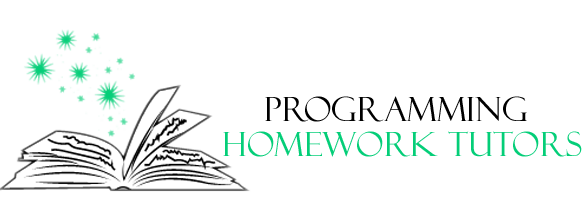
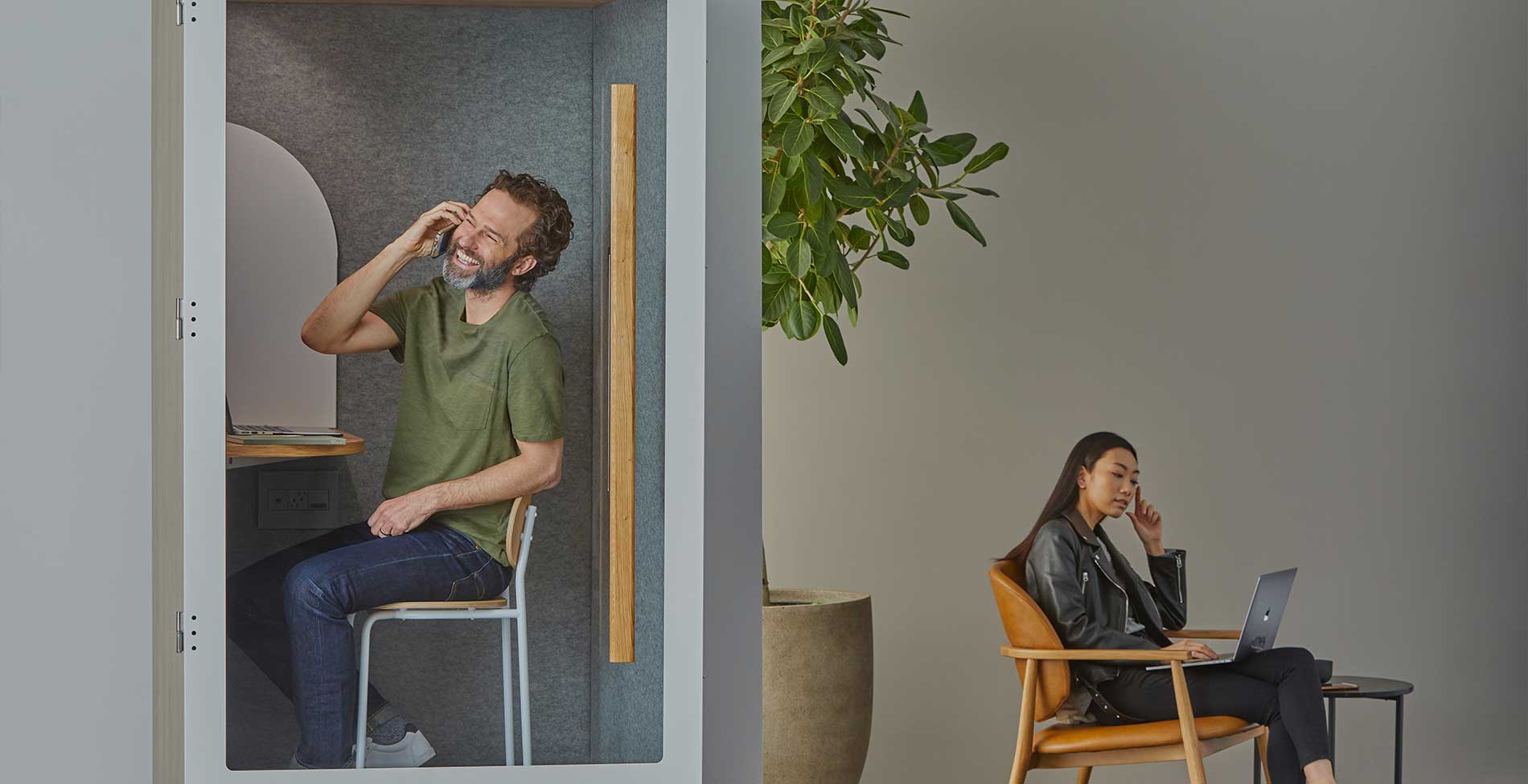

No Comments